Help
Get started with Resilico Connect, from managing your account and creating flood plans to understanding how the platform supports organisations and enterprise users.
This help section answers frequently asked questions and provides guidance every step of the way.
Using Connect
-
Get the app
Download the Resilico connect app on the Apple App Store or the Google Play Store.Create your account
Tap Create an account on the login screen in the app. Use your email and a strong password to set up your account. We will also ask you to fill in your first and second name.Adding your property
There will be a few questions around what type of property you have and what your address is. You can add some details about your property, including a property name along with a description or image. Once you have finished adding information about your property, tap Add property, and it should now appear on your dashboard.Enabling flood alerts
To finish setting up your account you will be asked to enable notifications, it is really important that you do this so that you can get flood alerts. Once you have enabled your notifications your account set up is complete. -
At this time, you can only add one property to your Resilico Connect account.
To add your property:On your dashboard, tap on + beside My property
Tap Add property and answer some questions about your property
Give the a property a short name so you can easily find it, like, “Mum’s house”
Optionally add a description and photo
Tap Add property
The property should now appear on your dashboard
-
Resilico Connect is designed for domestic use or by people who run a business from home. For larger organisations that need multiple users to manage a larger property and coordinate flood teams, , we offer a separate product called Resilico Enterprise, designed specifically for that purpose.
-
Resilico connect has three key benefits:
Flood Plans – We’ll guide you through a simple process to make a custom flood plan for each property you’re looking after
Flood Reports – In the event of a flood you can record the actions you’ve taken to help protect your properties
Flood Alerts – Flood alerts and warnings can be received in the app, depending on the location of your property in the UK.
-
There are 2 different flood warning colours that can appear on your flood alerts.
Green Alert
No action is necessary: There is no prediction of flooding in your area.Red Alert
You should make flood preparations and monitor the situation closely. -
PFR stands for Property Flood Resilience, which is a set of measures used to help reduce risk of flood damage to a property.
These measures can include things like installing flood barriers, doors, flood-proofing materials and having flood pumps ready to use.
Property Flood Resilience also includes creating a Flood Action Plan, which outlines steps to take before, during, and after a flood. This plan should include, how to prepare, when to communicate, contacts, how to deploy measures, any evacuation procedures and post event tasks.
Your Account
-
You can reset your password by tapping Forgot your password? on the login page and then providing the email address that is linked to your Resilico Connect account. You will then get an email with a link to create a new password. If you do not get this email, please check your spam folder.
If you don’t remember the email you linked to your Resilico Connect account try possible email addresses you own. When you provide an email that’s linked to your account, you will get the email to reset your password.
-
Tap on the menu button at the top left of your dashboard
Scroll down on the menu to find and select Update details.
Type in your new details and tap Save to update your account.
You will get confirmation of this by email sent to the new address.
-
Tap on the menu button at the top left of your dashboard.
Scroll down on the menu to find and select the option to Close account.
Important! If you close your Resilico Connect account your data including your flood plan is permanently deleted after 60 days.
-
Tap on the menu button at the top left of your dashboard
Scroll down on the menu to find and select Log out.
Don’t forget! If you log out you will not get flood alerts or be able to access flood plans, until you log back in again.
-
Important! Resilico Connect uses notifications let you know when a flood may occur. If you turn notifications off you could miss this and not have time to put your flood plan into action.
To disable notifications on your iOS device:
Go to your device Settings
Select Notifications
Select the Resilico Connect app from your Application list > Configure notifications
There are many preferences to choose from, allowing you to continue using certain notifications, while silencing others if you’d like.
To adjust your notification settings on your Android device:
Go to your device Settings > Device > Apps
Locate and tap on the Resilico Connect app
Uncheck Show Notifications
As Android operates on many different devices, this process may vary slightly. Please consult your manufacturer’s manual (or help centre) for further guidance if needed.
Flood Plans
-
You will need 5 to 10 minutes to create a Flood Plan.
Start by tapping into the property for which you want to create a flood plan and select Create flood action plan.
Tap Get started and answer all of the questions about the property and yourself.
Tap Save flood plan and you’re done.
-
Your flood plan can be used at any time you feel it is necessary, based on warning information you receive via the app, telephone, emergency authorities, or any reliable source. You may also want to practice on how to prepare for a flood.
-
Being prepared will make things so much easier if your home is ever flooded. Putting together a flood Emergency Bag will help you to be prepared, whether you choose to stay in your home or are evacuated to a safe location. See our webpage information on 'Before a Flood' or watch our video Preparing an Emergency Bag.
-
Your friends and family can’t use your flood plan, they will need to create their own.
Each flood plan is designed for you and your own living situation.
The information in your flood plan is private and only you can see it.
-
Yes.
If you move house you should remove the previous property and flood plan from your account and add your new address to create a new flood plan.
Each flood plan is bespoke to you and your own living situation. Although there might be similarities between flood plans you need to make sure they are up to date and accurate.
Connect for Business, Schools and Enterprise
-
You can create your Flood Action Plan with the help of a Resilico® representative or an external professional. The Flood Action Plan you create will be unique to your organisation, so it's important to consider all the tasks your organisation will need to undertake in the event of possible flooding.
You can change or update your Flood Action Plan whenever necessary. To make or edit your plan, follow the steps below:
Open your web browser and go to portal.resilico.com, then log in to your Resilico® Connect account using your registered email and password.
Once logged in, you will see your organisation dashboard. Go to ‘View Properties’, then select ‘Flood Plan.’
To attach relevant files related to your Flood Action Plan, click the ‘Choose Files’ button and upload any supporting documents.
To add a new step, click ‘+ Add Step to Flood Plan’ and complete the form. Choose the appropriate Step Group—Prepare, Implement, or Post Event—and enter a title and description.
To rearrange the order of steps or move a step to a different Step Group, simply drag and drop it to the desired location.
-
Using the password emailed to you by the Resilico® team, log in to your Resilico® Connect account by navigating to portal.resilico.com.
From there, click ‘Go to’ next to your organisation’s property, and invite your team members by clicking the green ‘Add’ button.
In the form that follows, enter their details. You can review team roles on the next page to set appropriate access levels. Once the form is complete, click ‘Save.’
Send the passwords to your flood team via email. After logging in for the first time, each team member can update their password to one of their choice.
Your team can now download the app from the app store and log in using the details you’ve provided.
-
After your Flood Action Plan has been created, you can access it using either the Resilico® Connect app or website.
To see it on your Resilico® Connect app, just open the app and tap ‘View’ on the Flood Action Plan section in the property view screen.
To view it on the Resilico® Connect website, visit portal.resilico.com, log in with the details provided by a Resilico® representative.
Once logged in you will see your organisation.Go to ‘View Properties,’ and then select ‘Flood Plan.’
-
If there’s a flood event or a flood drill, you can activate your Flood Action Plan using the Resilico® Connect website or app.
Using the Resilico® Connect App:
Open the app and go to the property view screen.
Tap ‘Start Flood Event’ to activate your Flood Action Plan.
Work through the listed actions as guided
Once your organisation has followed the steps in the Flood Action Plan, you can create a report by tapping ‘Create Flood Report.’
From here, you can record the outcome of the flood and attach any supporting evidence.Using the Resilico® Connect Website:
Visit portal.resilico.com and log in using the credentials provided by a Resilico® representative.
Once logged in, you’ll see your organisation dashboard. Click ‘View Properties’, then select ‘Flood Event.’
Follow the steps outlined in your Flood Action Plan.
After completing the actions, click ‘Create Flood Report’ to summarise the event.
You can then select the flood outcome and upload any additional documentation or evidence.
-
Team Roles
The Resilico Schools team has three main roles:1. Flood Team Lead
2. Flood Team Support
3. Flood Team MemberFlood Team Lead
Responsibilities:Set up accounts
Managing property flood resistance measures
Create and manage flood action plan
Create and manage flood reports
Team support
Receive flood alerts
Flood Team Support
Responsibilities:Managing property flood resistance measures
Maintaining PFR measures
Create and manage flood action plan
Create and manage flood reports
Receive flood alerts
Flood Team Member
Responsibilities:Implementing flood plan in the school
Receive flood alerts
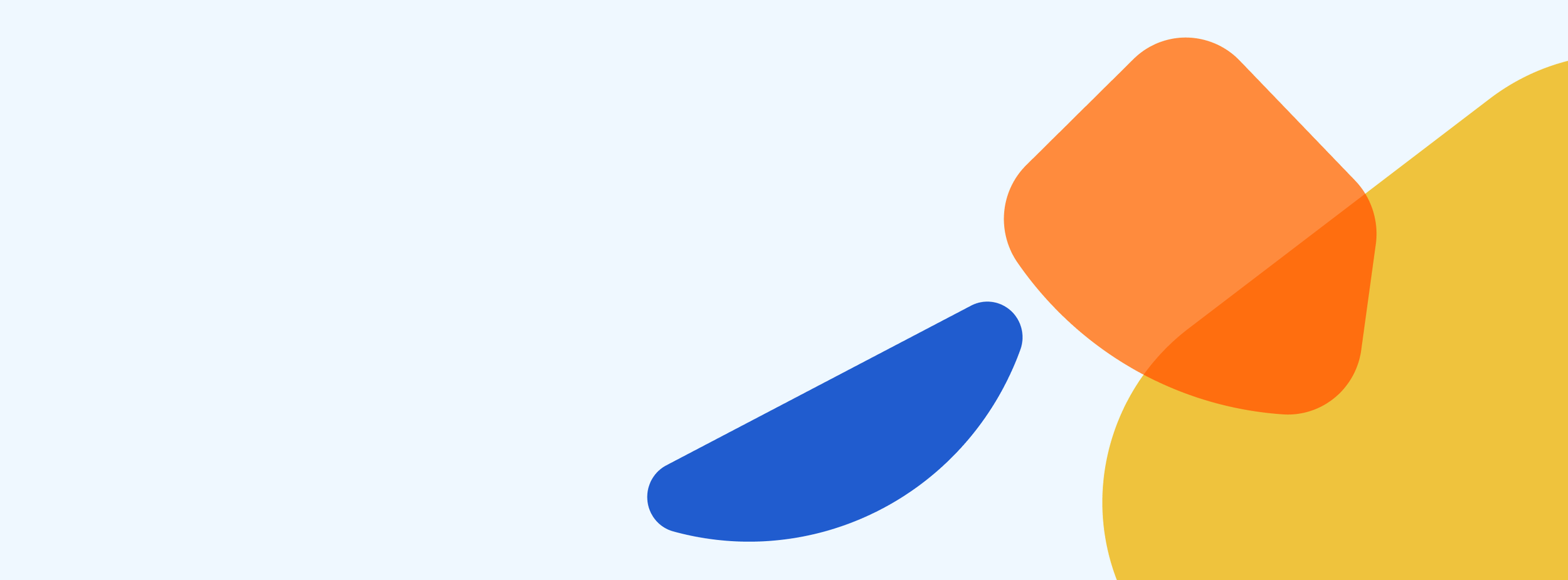
Get In Touch
Need additional support? We’re here to help.
Whether you have questions about Resilico Connect or need help understanding how it works, our team is here to support you every step of the way.
Get in touch:
info@resilico.com